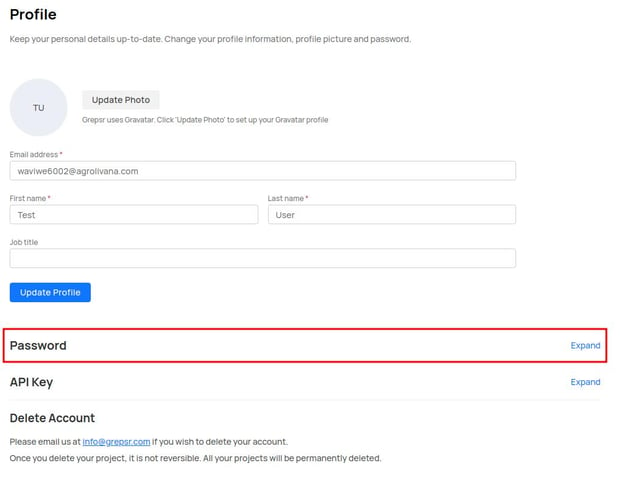Fig: Password section in the profile page
To change your profile details, go to the “Edit Profile” section from the top navigation bar. Next, expand the “Password” section which will reveal the following screen:
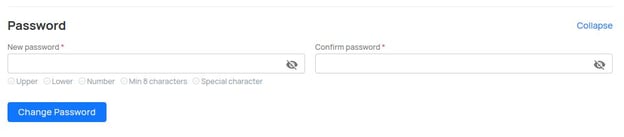
Fig: Setting up a new account password
Next, follow the instructions below to set up a new account password:
- Type in the new password. As you type in the password the requirements that are met appears in green
- Type in the exact password to confirm in the adjacent textbox
- Hit “Change Password” to confirm. You’ll see a confirmation message once the password is successfully changed.
You will not be automatically logged out once your password is updated. However, you are required to log in with the updated password next time you log in.
Q: Can I set up two factor authentication?
A: Grepsr does not require or support two factor authentication at present. That is one reason we have a slightly stringent password policy.
Q: I’ve forgotten my password. Now what?
A: In case you cannot recall your account password, you can have it changed by going to the Forgot Password page. Type in your email address. So long you provide a valid email, you will receive an email with a link to update your password.
Topics in this section: