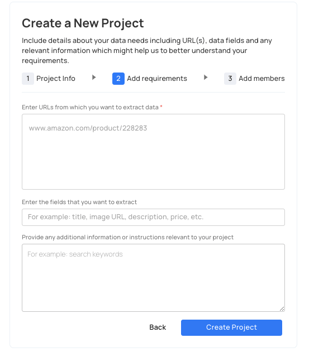Prospects that are looking to work with Grepsr can send their inquiries directly through our website or email. Once their interest is qualified, they are onboarded on to our Data Management Platform. Customers, who already have an account in the platform, can create new projects on their own for additional data needs.
The steps to create a project are intentionally kept lightweight so our account team can work with you to elaborate the specifics. To create a new project,
- Click on the “Start a project” button in the Projects page (top right)

- Next, fill in a Project name and select a type. Recurring projects imply that you'll need to extract the data more than once on a periodic basis. Hit Next to proceed. In the following screen, fill in your data requirements including URL(s) to source data from and the data points to extract. Lastly, fill in additional information you think is relevant.
|
Fig: Step 1: Fill in basic project information |
Fig: Step 2: Add data requirements |
- The final and optional step entails adding your colleagues to the project. Invitees will get an email notification to join your team on the platform. Adding team members is a great way to keep the relevant stakeholders in the loop and updated on progress.
💡Copy/paste fields directly from a spreadsheet
If you have sample data in a spreadsheet, you can directly copy/paste the column headers to save time. To do so:
- In the spreadsheet, copy the entire row that contains the column headers
- Paste it in the textbox titled, “Enter which fields you want to extract?”
The pasted fields will be automatically formatted and can be edited as required.
When creating a project, don’t sweat about providing us all your details. By creating a project, you’re registering an intent. Our account managers will work with you to ensure all the requirements - no matter how simple or complex - are correctly captured.
Topics in this section: