The ability to invite members is limited to Team Managers only. Managers can invite others by clicking on the “Invite” button from the Teams page.
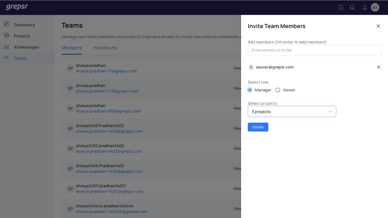
Fig: Inviting others to join your organization
This will open a sidebar as shown in the image above. Then
- Type in the email address of the individuals you wish to invite one at a time. Hit enter after you type in each email address
- Invitees will appear in a list underneath the textbox. You can remove an invitee by clicking on the “X” icon next to their email address
- Next, select the role to assign to all the invitees. A role must be present. The default option is Viewer. This selected role is assigned to all invitees.
- Lastly, select projects you wish to add the invitees to. You must select at least one project in order to send the invitation
- Hit Invite to finish. Each invitee will receive an email invitation to join your organization
Each invitee must accept the invitation and finish their registration to appear as a team member in your organization.
