Team Managers can administer the list of projects any user in the organization is associated with. This means they can add or remove other users, independent of their role, from projects. In the Teams page, the Members tab shows a list of team members, their roles and number of projects they’ve been assigned to.
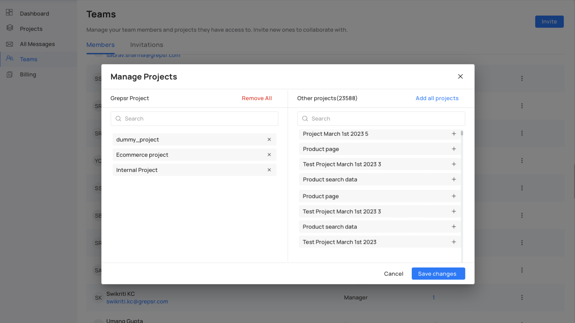
Fig: Manage projects associated with a team member
To administer projects associated with the user
- In the Members tab of the Teams page, click on the project count for said user whose project assignment you wish to administer
- This opens up a pop-up showing projects assigned to the user and other available projects
- You can add projects individually from the available list by clicking on the “+” icon next to each project. Likewise, you can remove projects from the assigned list by clicking on the “X” icon next to each project. Make the desired changes
- If your portfolio has a lot of projects, you can use search to look for a project. To add all available projects or remove all assigned projects, you can use the namesake links to perform a bulk add or remove
- Hit “Save Changes”.. The changes are not finalized until you save the changes.
